System Requirements
Mailster has some requirements to work correctly on your Joomla page, please take a minute and check them.
| Mailster (Free, Essential, Business, Ultimate) |
|
| Joomla |
Version 3.0 - 3.4 (Mailster 1.1+) |
| PHP | Version 5.6+ |
| PHP IMAP extension installed & enabled PHP iconv function or mbstring extension |
|
| MySQL | Version 5.0.15+ |
If you are unsure whether your server fulfills the requirements make sure to find out before purchasing as we do not issue refunds when your server does not meet the system requirements.
A good way to check if your server meets the requirements is to install the free edition of Mailster - when it is working the other product editions will work, too.
Installing Mailster
- Navigate to the Extension Manager
(Menu: Extensions >> Extension Manager >> Install/Uninstall):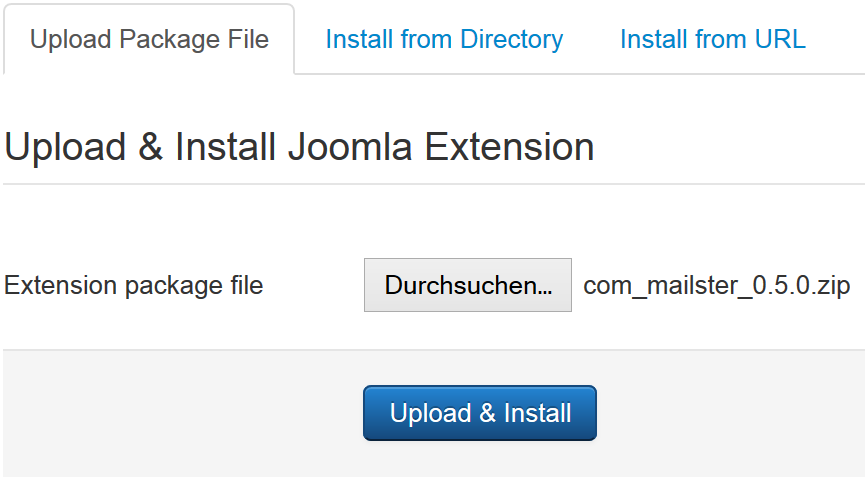
- Go to the tab "Upload Package File"
- Choose the component file (e.g. com_mailster_x.y_z.zip)
- Click on Upload & Install
- You should get a screen as follows:
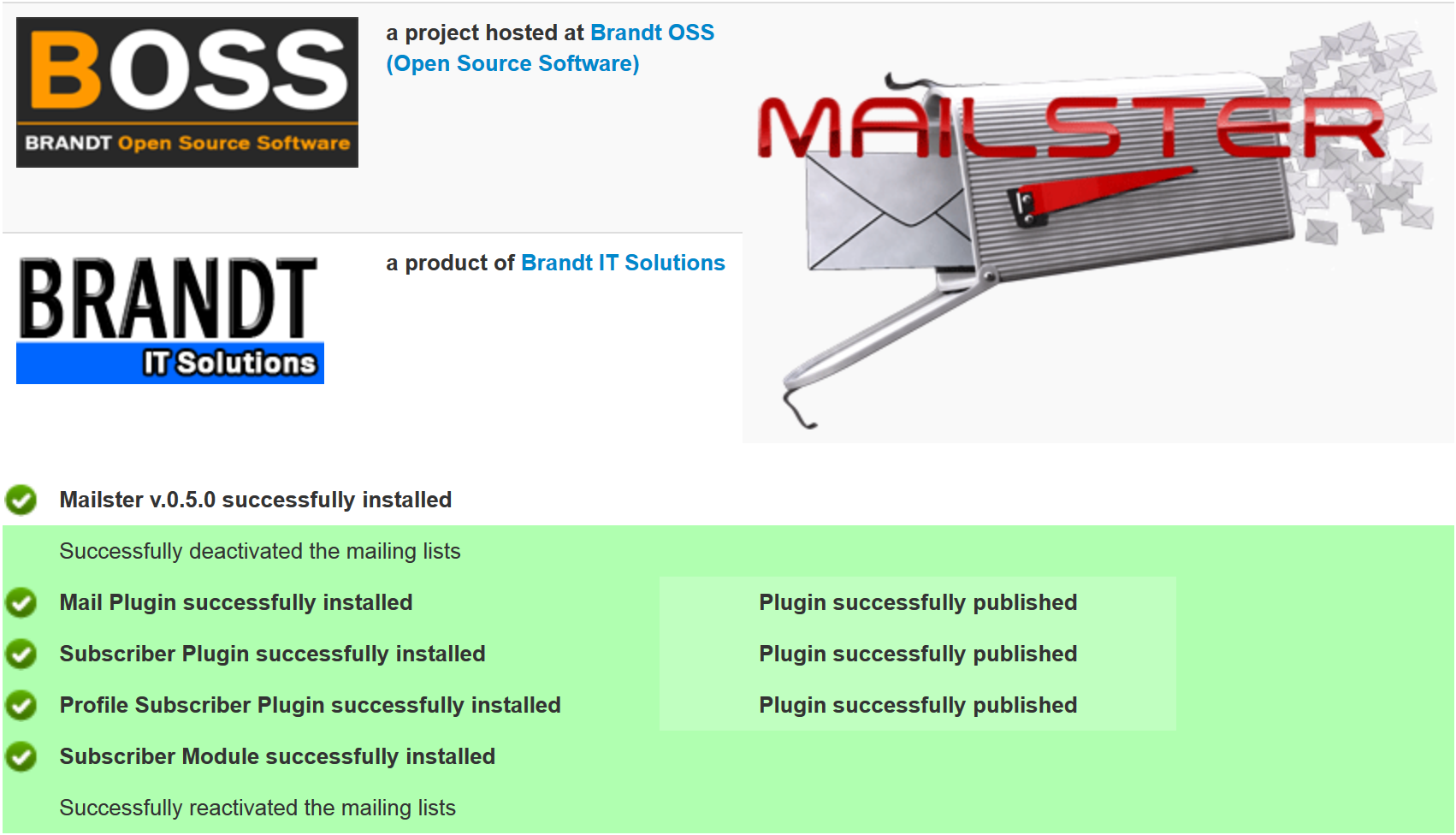
- Click on Mailster's logo to be taken to the component's Start Center
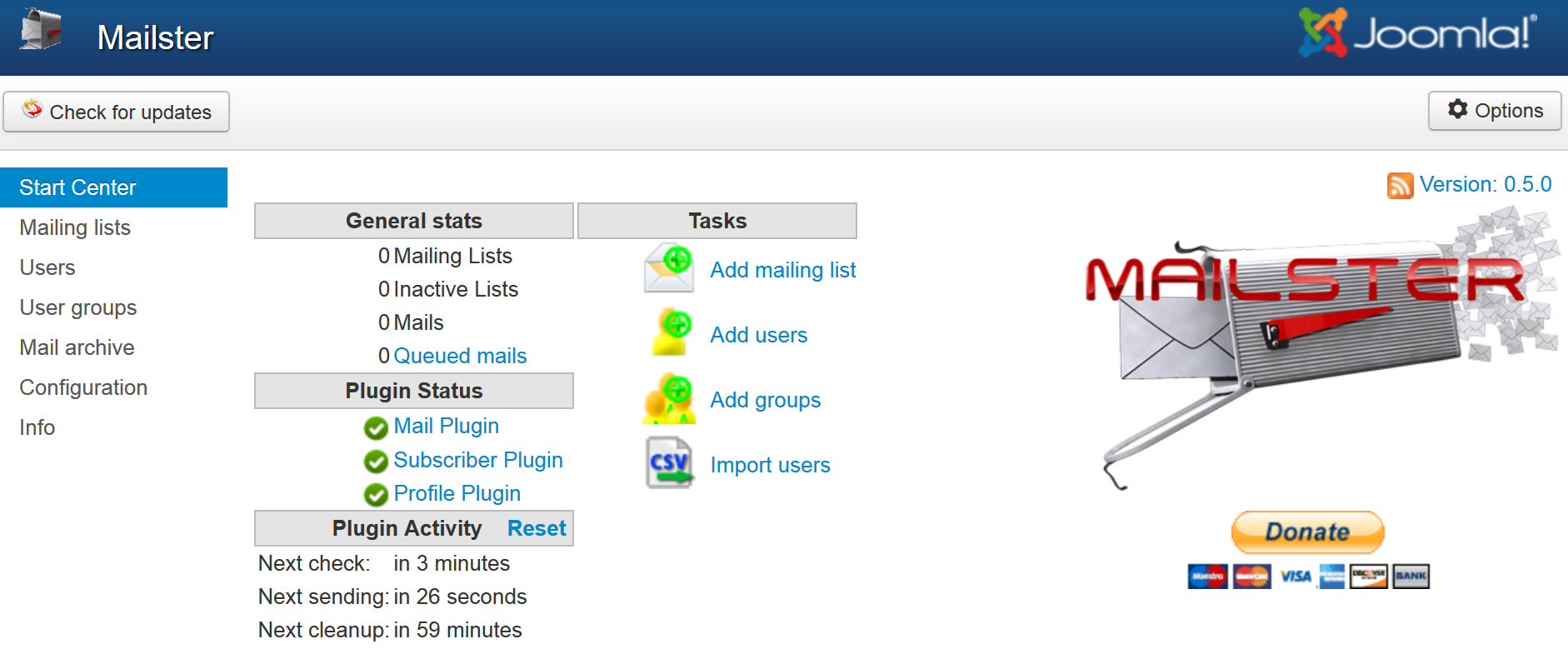
Updating Mailster
It is very easy to update Mailster to the latest version as long as you have checked that it is compatible to your environment (see system requirements).
- First make a full backup of your site. This means backing up all files and your database as well. Although nothing should go wrong while updating it is never a bad idea to be prepared in case something goes wrong.
- Do NOT uninstall the previous installation. If you would uninstall it, then all existing data (mailing list configurations, users, groups, email archive) were removed.
- Deactivate all Mailster plugins (you can leave your Mailster modules enabled)
- Simply install the new release over your current installation like shown in the previous installation steps.
- Re-activate all Mailster plugins
- Done!
Do not downgrade the release
Please note that it is not possible to downgrade from a later version to a previous version. For example: you must not install version 1.0 over an installation of version 1.1. This leads to unforeseen events.
This does not mean that you are not able to downgrade from a higher product edition (e.g. Mailster Ultimate) to a lower product edition (Mailster Business). This is possible of course.
Changing the product edition
You can always move from a product edition (e.g. Mailster Free) to another (e.g. Mailster Essential) by simply installing the new product edition over your current installation.